Working with More Than One Monitors: What All Do You Need?
It is very common to see two or more screens mounted on the desk of developers, passionate gamers and others who want to have a superior quality virtual experience. In fact, they feel quite confined if they use a single monitor. Now, for using more than one monitor – CRT or LCD, you would need a monitor cable having a Video Graphics Array (VGA), High Definition Multimedia Interface (HDMI), S video connector and a DVI, HDMI, VGA, or S Video port for connecting the second monitor with your computer.
Let us understand all that you would need to set up more than one monitors and how would they help in detail.
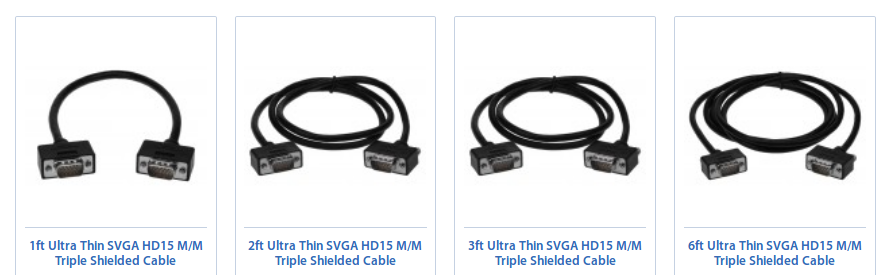
Monitor Cables
In some monitors, you might find a monitor cable. In some, you might not. So, go through the monitor’s packaging and you can know if the device is sold with the cable including monitors having VGA, HDMI and DVI connectors. In case the monitor does not come with the cable, you can browse through monitor cables available online and find the one that fits into the connector on the bottom or back of the monitor. It should be compatible with the connector.
Monitors
It is okay to use CRT or LCD type monitor for meeting your needs. However, a monitor that uses same type of monitor cable that you are using currently would work really well. This is because, it keeps the issue of having a converter or video adapter at bay. You can find CRT and LCD screens from several online electronics companies in the U.S. Make sure you conduct ample amount of research and find the right one.
Windows 8
Windows 8 comes with a wizard which can detect and set up another monitor. But for it to work, you need to launch the Device Wizard of Windows 8 and commence with the detection process. Here is how to do it. Navigate your mouse to the upper right-hand corner of the screen. Launch Windows 8 Charm. Click on "Devices,"; thereafter, click on "Second screen." This way, Windows 8 applies display settings for each monitor and broadcast content on both monitors.
Connectors
For the second monitor to work, your computer would need a second monitor connector port on its video port. Also, the monitor cable that comes out from the second monitor must be compatible with the connector on the back of your computer. In case your computer does not have a second monitor connector port, you can buy a USB video adapter. If you have a desktop computer, you can also buy a video card. You can avail these video adapters and cards from different online electronic companies.
It is very important that your electronic delivery ecosystem works well so that you can have a seamless and uninterrupted working experience. We hope the above information and tips will suffice for you to be able to work on two monitors off one computer. Please share as to how would you maximize your experience of working with more than one monitor.
Let us understand all that you would need to set up more than one monitors and how would they help in detail.
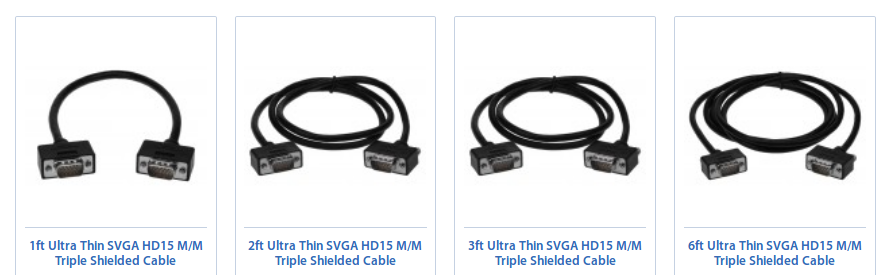
Monitor Cables
In some monitors, you might find a monitor cable. In some, you might not. So, go through the monitor’s packaging and you can know if the device is sold with the cable including monitors having VGA, HDMI and DVI connectors. In case the monitor does not come with the cable, you can browse through monitor cables available online and find the one that fits into the connector on the bottom or back of the monitor. It should be compatible with the connector.
Monitors
It is okay to use CRT or LCD type monitor for meeting your needs. However, a monitor that uses same type of monitor cable that you are using currently would work really well. This is because, it keeps the issue of having a converter or video adapter at bay. You can find CRT and LCD screens from several online electronics companies in the U.S. Make sure you conduct ample amount of research and find the right one.
Windows 8
Windows 8 comes with a wizard which can detect and set up another monitor. But for it to work, you need to launch the Device Wizard of Windows 8 and commence with the detection process. Here is how to do it. Navigate your mouse to the upper right-hand corner of the screen. Launch Windows 8 Charm. Click on "Devices,"; thereafter, click on "Second screen." This way, Windows 8 applies display settings for each monitor and broadcast content on both monitors.
Connectors
For the second monitor to work, your computer would need a second monitor connector port on its video port. Also, the monitor cable that comes out from the second monitor must be compatible with the connector on the back of your computer. In case your computer does not have a second monitor connector port, you can buy a USB video adapter. If you have a desktop computer, you can also buy a video card. You can avail these video adapters and cards from different online electronic companies.
It is very important that your electronic delivery ecosystem works well so that you can have a seamless and uninterrupted working experience. We hope the above information and tips will suffice for you to be able to work on two monitors off one computer. Please share as to how would you maximize your experience of working with more than one monitor.



Comments
Post a Comment